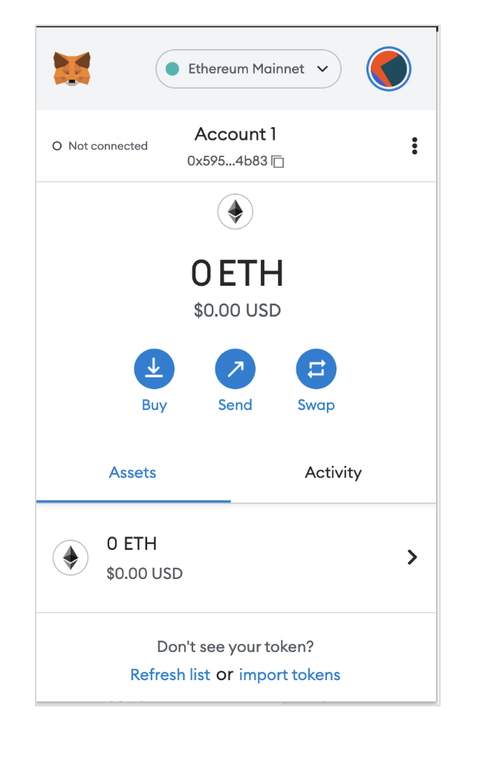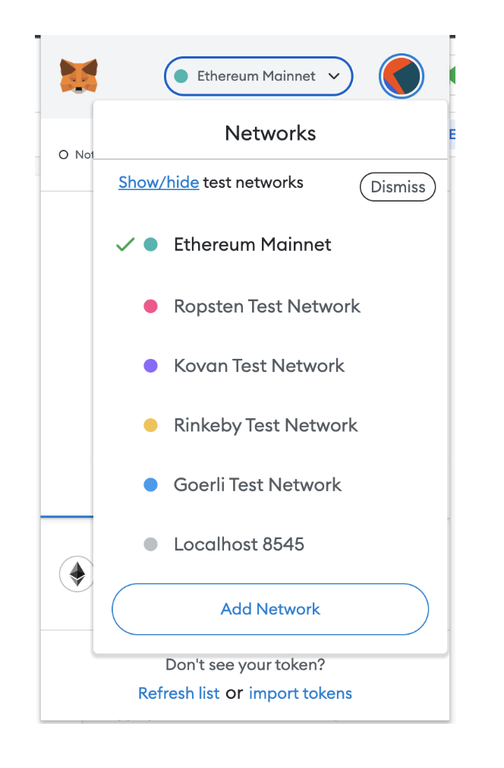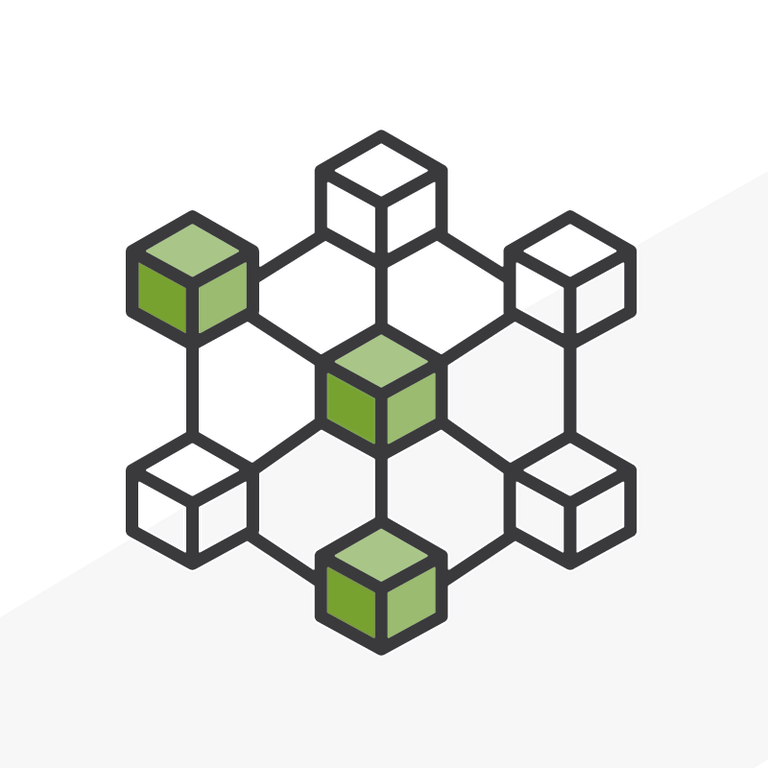
Getting Ready for Salesforce NFT Cloud
In my previous post, I shared my reaction to the NFT Cloud launch news. Summary: it will be a big deal. While the release date is still a way out, it is possible to take one important step and get ready by preparing a test environment now. Anyone who wants to work with NFT Cloud will need to have a blockchain testing environment set up to use it. I recommend using the Polygon testnet environment known as Mumbai. In this instructional guide, we will walk through setting up a new wallet in order to transact on this testnet.
Follow the steps below to get started. If you’re still getting up to speed on NFTs and blockchain in general, check out some of my other posts here and here.
Testing Environment Setup
Just like any new program being developed, software or otherwise, we want to test in a safe environment before we do anything. For the most part, this is true for both developers and end-users. We want to be able to see how things will look, how we will transact, what the deployment plan will be, how the end product will function, among many other things. In a traditional software delivery environment we would have developer environments, staging, UAT, and so on.
In order to connect up to a test environment on the blockchain we need to walk through some steps. We require access to the environment so we can build on it as well as some currency on the test network in order to submit transactions and deploy contracts.
Here is a guide that I developed specifically for connecting a brand new MetaMask account to the Polygon Testnet and seeding it with some MATIC from a faucet.
Step 1 - Create a New MetaMask Account
Is it absolutely necessary to work with a brand new MetaMask account for this? No, it is not… I like to keep things really clean though, and for this reason, I went ahead and setup a brand new MetaMask account with a newly generated private key and suggest you do the same. Write down your secret passphrase, store it somewhere safe, never give out these twelve words to anyone ever.
Once this step is complete, you will have a fresh new wallet with a fresh new wallet address with absolutely nothing in it.
Step 2 - Add the Mumbai Testnet as A New Account in MetaMask
Next, click “Add a Network” at the end of the MetaMask dropdown networks list to open the settings panel. From there, copy and paste the text below into the required fields and hit Save. Follow along with the screenshots below.
Metamask Network Parameters:
Network Name: Mumbai Testnet
New RPC URL: https://rpc-mumbai.maticvigil.com
Chain ID: 80001
Currency Symbol: MATIC
Block Explorer URL: https://polygonscan.com/
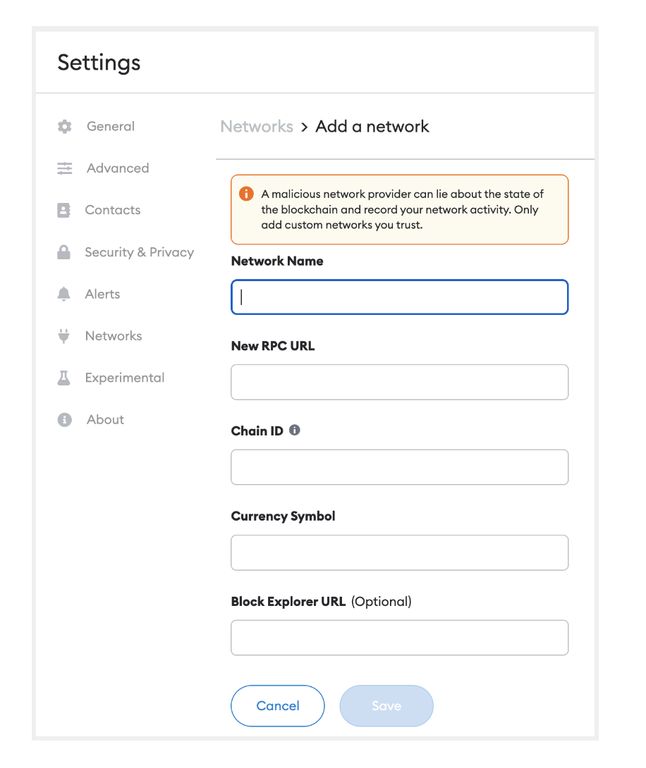
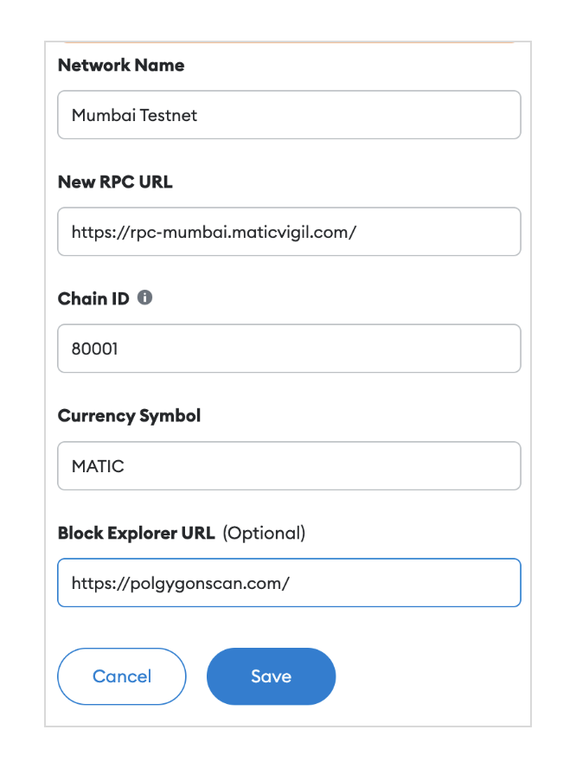
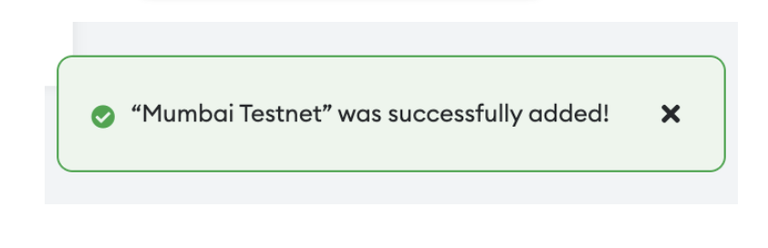
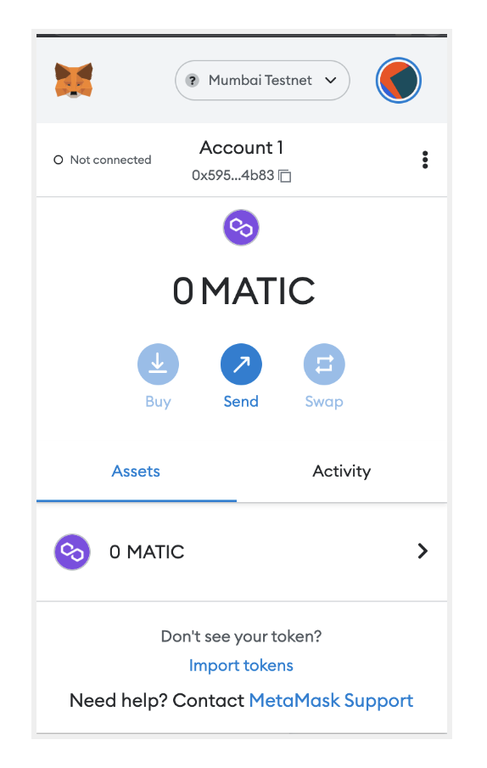
Step 3 - Seed the Account with Mumbai MATIC Tokens from a Faucet
The URL below can be used to add MATIC on Mumbai to the wallet that was just created and added to the network.
https://faucet.matic.network/
Select Token: Matic
Network: Mumbai
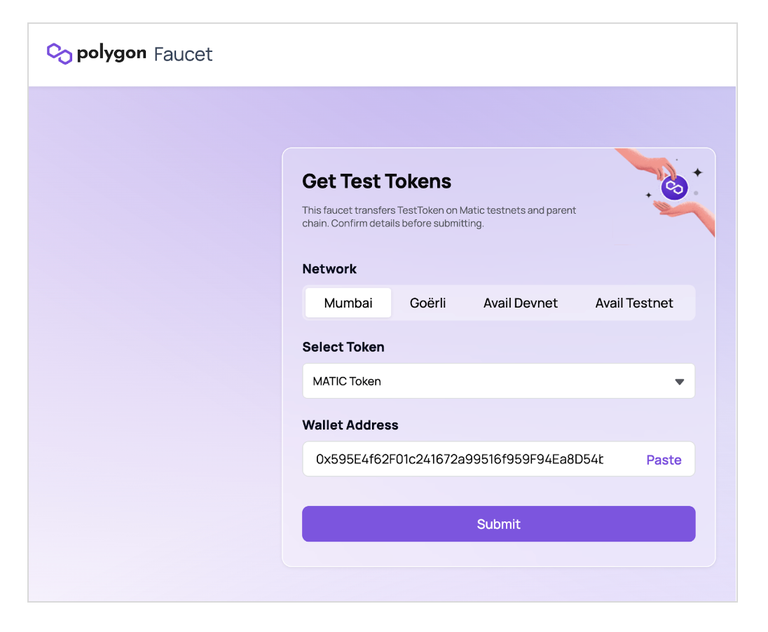
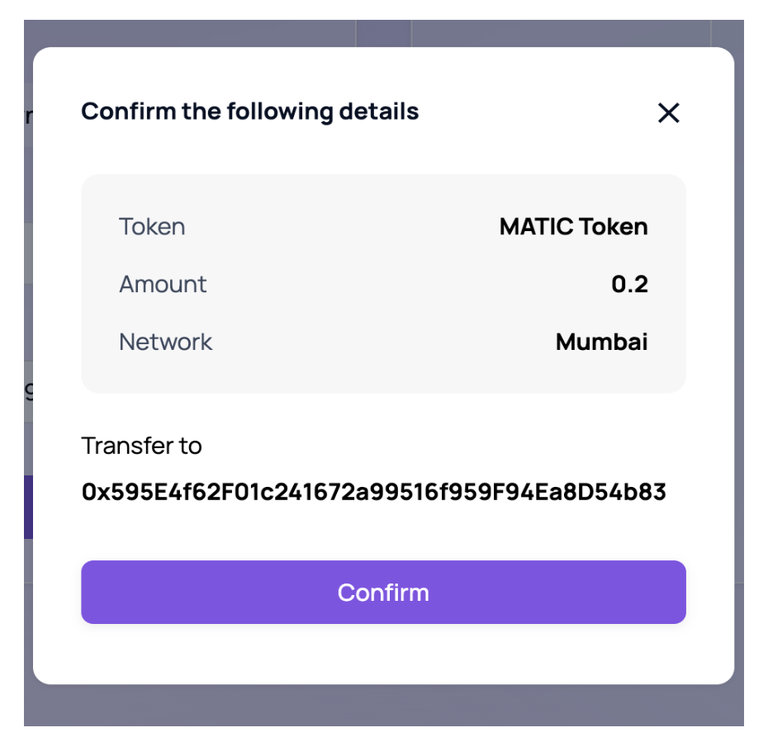
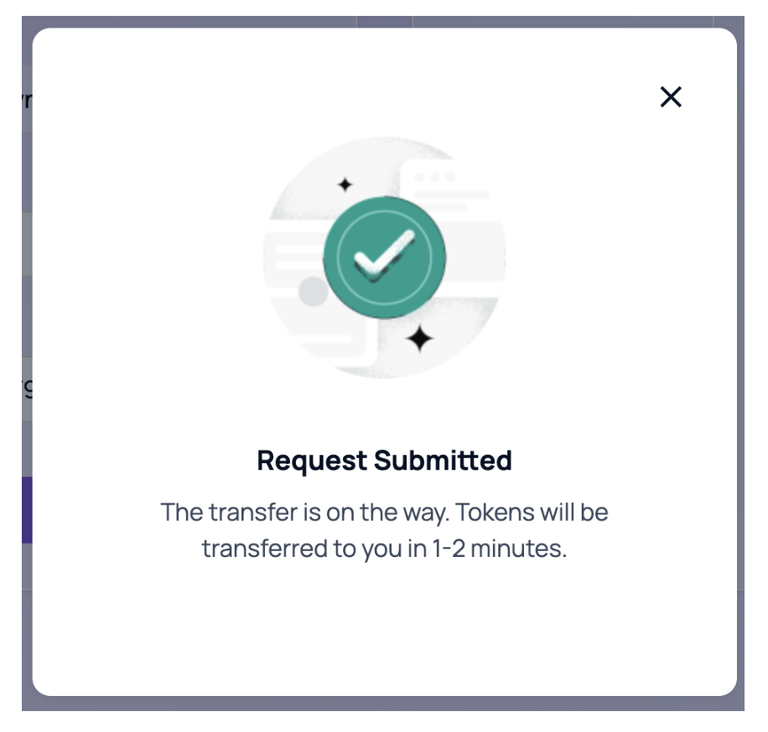
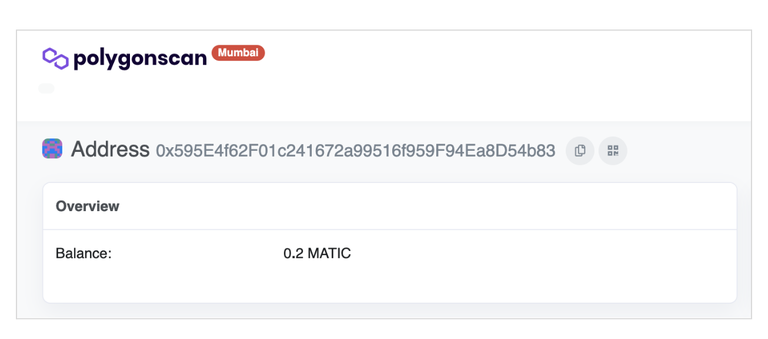
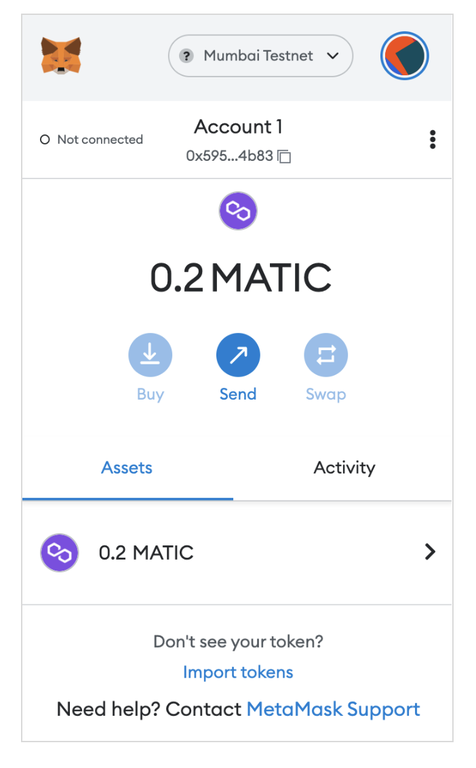
Now that we have MATIC tokens on the Mumbai network we are prepared to deploy a smart contract on the testnet as well as deploy our metadata to IPFS along with any other transaction we may need to sign on the network.
There you have it — the Mumbai Testnet should be connected in your wallet and ready to go. What’s next? You’ll have to wait for my next posts while I prepare for NFT Cloud, thinking we could get to know some of the prerequisite steps in Commerce Cloud. In the meantime, check out some of my previous posts, linked below, for more information on what Arkus has already explored with Blockchain and NFTs.
Curious about working with the Salesforce NFT Cloud? Arkus is fully enabled and ready to help you get ready. Reach out to our team through our contact form linked below in our site footer and follow along with me on LinkedIn and Twitter.