
How to Handle the Messaging Onslaught that is Slack
Slack has taken over communication in our work lives. It has almost entirely taken over for email when it comes to internal communication. With that comes some of the necessities to treat Slack the way you treat an email inbox.
I do not want to be too descriptive here. This is not quite a guide or a "this is how you must use Slack" type of post. It's just me saying, “here, think about these things and make them your own to improve your relationship with the messaging onslaught.”
Use Stars
Use a star to “flag” any specific messages that you would like to come back to later. The key here is to make sure you look at your starred Slack messages as a part of your review process. Consider starring Slack messages part of creating an inbox that requires sweeping. This is a basic practice of GTD methodology. If you are still working to create your own review practice, search for "GTD" in the box at the top of this page to find all our Arkus posts on and podcasts on the topic.
Ed. Note: Slack released an update on March 18th, 2020 that changed the name of this feature from "Starred" to "Saved" and the associated icon from a star to a bookmark on the desktop app. The basic functionality remains the same. As of this update, it is still referred to as "Starred Items" on the mobile app. Read more about this and future updates on the Slack blog.
Use Pinned Items
Pinning items in channels or in private direct messages is an interesting way to create contextually relevant reference material. A document can be shared in Slack in a project-specific channel and pinned to the message. All pinned messages are referenceable with the click of a button on the web, desktop, or mobile from that channel. Try pinning a message that includes something important, perhaps a key decision, and then make it a habit to sweep through all pinned items in channels that are a priority to you every month or so.
Use Slackbot
When you receive a message that once read requires you take some kind of next action elsewhere (outside of Slack, gasp) be mindful that while you may need to go tend to something immediately, you may not have the time or attention to complete both that next action and respond to the original message right away (or at all).
Acknowledge that you’ve seen the message by using an emoji (more on this folksonomy later) or start a thread acknowledging the issue. Use the following command from anywhere in Slack to remind yourself about this message in 30 minutes and move on to solving the problem.
Type '/remind me to communicate status about this problem I’m solving in 30 minutes' and it’ll come back to you when you are more likely to have a better answer. In this case, 30 minutes later.
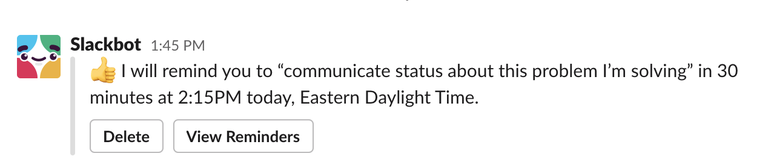
Slackbot is a very powerful tool. Aside from automating simple reminders, it can be taught to do a lot of fun things— just type ‘/‘ to see some of the commands, including some that a Slack admin may have installed. Read more in the Slack documentation about this and other customizations an admin can make.
Use Agreed-Upon Folksonomy
Establishing a commonly used and understood emoji language as part of folksonomy can save everyone time. For example, in our questions channel, multiple questions are being asked and answered in collaboration simultaneously. How is one to know what is the best answer? Or if something has been answered? Agree as part of the rules of the channel that whenever a question is asked and answered correctly, the person who asked will react to the best answer with an agreed-upon emoji.
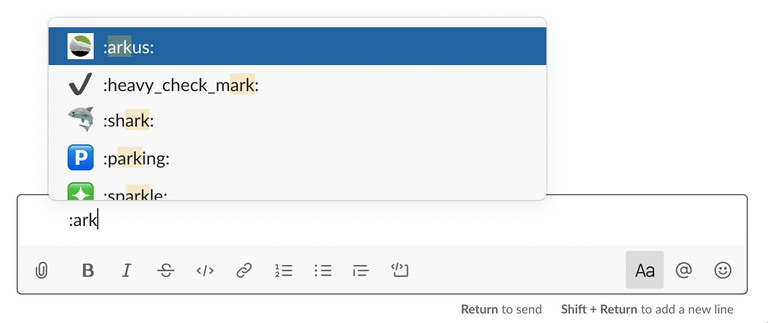
There are shortcuts to reply with emojis too. For example, typing :arkus: will automatically put our custom Arkus emoji into a message. Document these rules in the description of the channel so new people who join the channel later are in the know.
Use Your Status
Setting expectations is important when using any communication channel. When it comes to standards around response times, it is generally safe to say you’ll get a quicker response to Slack messages than emails. Instant email out of office responses may be the exception to this informal rule. Slack doesn’t have out of office responses.
Set your Slack status to include a note about why you’re not around and when you’ll be back. When setting status, especially for notifying others of being out of the office, set it to expire on the date you are set to return. Effective communication is all about setting these expectations, not breaking perceived commitments around response time, and questioning assumptions that may be based on past behavior.
People are less likely to send that Slack message your way if there’s an expectation set that they will not get a response for a certain period of time. If they know they risk not receiving an immediate response in Slack they may even decide to change the channel and send an email instead.
For fun, use Slackbot to set status by using the command '/status' from anywhere.
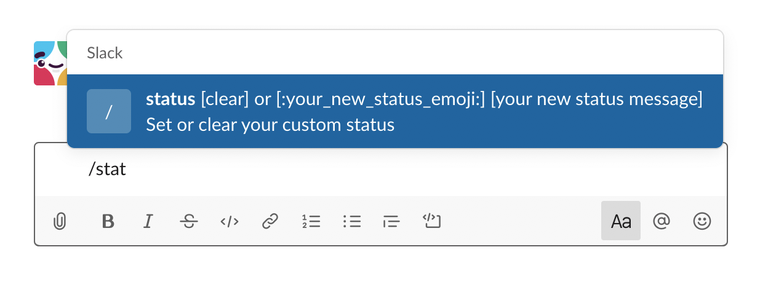
Slack on the whole is a giant web of communication and if not dealt with correctly, can quickly pile up and become a burden to keep up with. When used skillfully, Slack is an effective tool that will help you save time and get more done. Create a system to deal with messages, important content, shared materials, etc., and approach Slack like you approach your email inbox.
Please feel free to comment in the Salesforce Trailblazer Community or chat directly with me @JustEdelstein.
