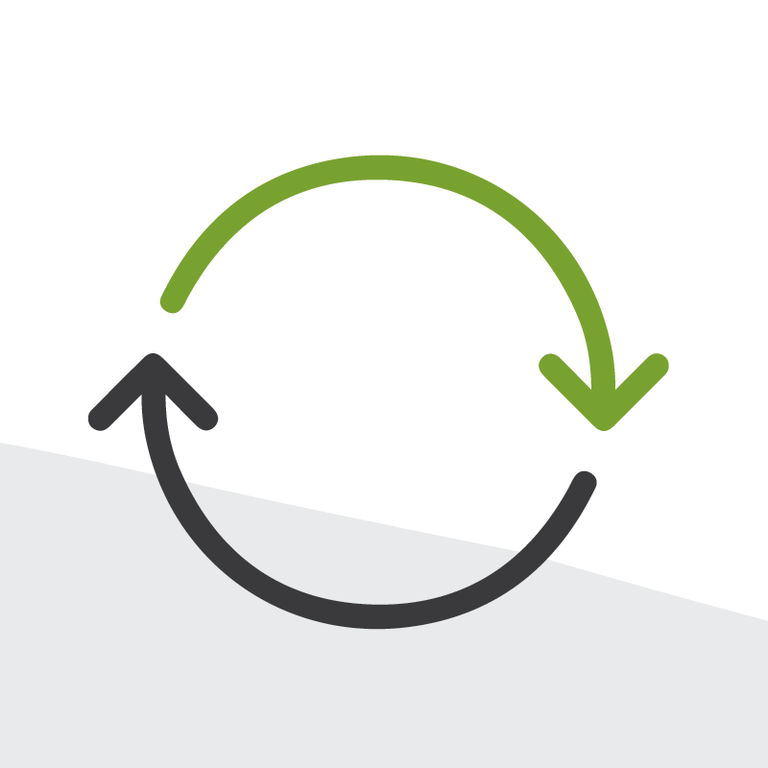
Quick Tips for Managing Memberships with NPSP Using Quick Actions and Workflows
If you are preparing for or already tracking memberships in Salesforce, here are a few tips that may help you along the way.
Memberships are one of my favorite things to track in Salesforce. I have personally been involved with several different membership-driven organizations in my previous exploits as a database administrator. From that experience, meshed with the NonProfit Success Pack (NPSP), I have found a few ways of making the membership process easier to manage within Salesforce, and specifically with NPSP.
Quick Actions
First of all, who doesn’t love Quick Actions? I prefer to use quick actions for any set of redundant tasks where most of the steps can be automated; it allows my users to focus on the data that may change from record to record. Another reason I like quick actions is because everything can be amended before I save the record, and this allows me to pre-populate data as needed, especially things that will not change from membership to membership. To manage memberships, I normally would create a few quick action buttons:
New Membership: New Opportunity with Opportunity Record Type Membership connecting to that Contact/Account. You will notice there is no amount field here. For uniformity’s sake, I create a workflow that will update the amount based on the membership type chosen. I use a workflow instead of a formula field because if membership pricing changes from year to year, my workflow won’t affect old records, whereas a formula would.
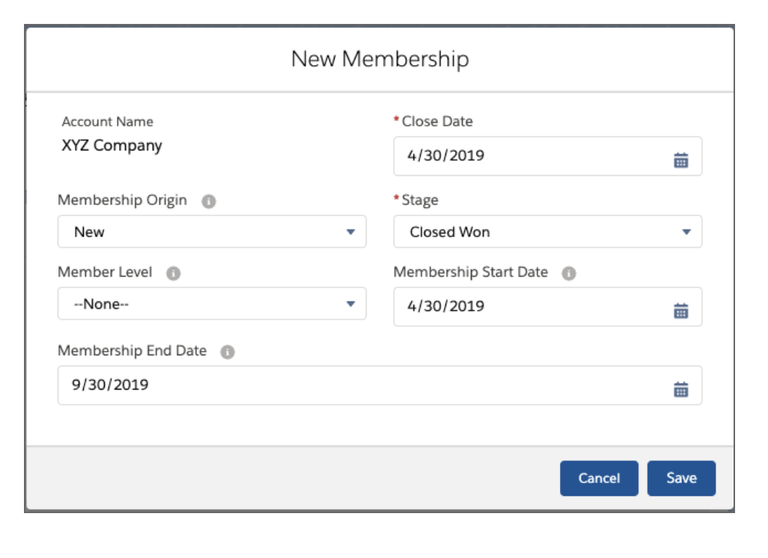
Outlier Membership: New Opportunity with Opportunity Record Type Membership, but the Membership Amount varies based on each situation. Since this membership might include some sort of discount or special arrangement, you have the option to put any amount in for this membership, hence it being an outlier.
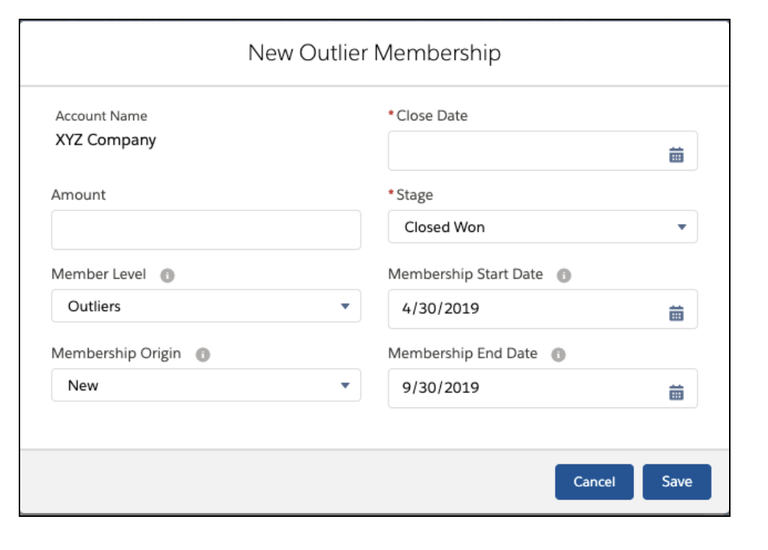
Membership Renewal: Opportunity with Opportunity Record Type Membership connecting to that Contact/Account, but the Membership Origin is Renewal. With renewal memberships, I will put formulas into the quick action to calculate the end date, based on the date I enter the renewal membership. Sometimes the formula is as simple as “Membership Start Date + 365” or it may be more complex depending on your requirements.
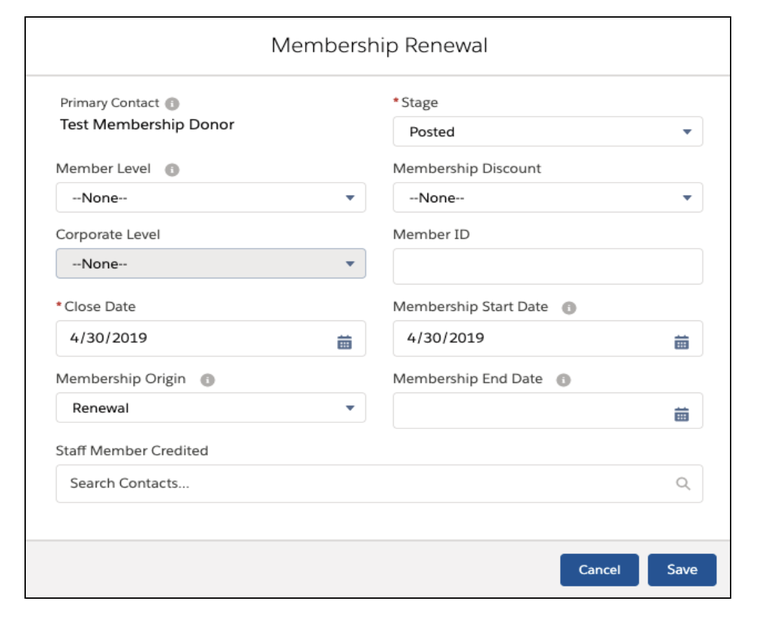
Workflows INSTEAD of Formula Fields
Within the Quick Actions, I mentioned using workflows instead of formula fields. Because memberships are ever-evolving and data can change from year to year, I want my workflows to only update information when I create a membership, so I avoid creating a formula field. For instance, if you have specific membership discounts or tax-deductible amounts that may change from year to year, you can put that information into a formula. As amounts change or new memberships are added, adjust that workflow as needed.
What Tips Have You Found?
What are some things you use with memberships? Any cool shortcuts? Feel free to comment in the Salesforce Trailblazer Community or directly at me on Twitter @berkeley_t_b.
