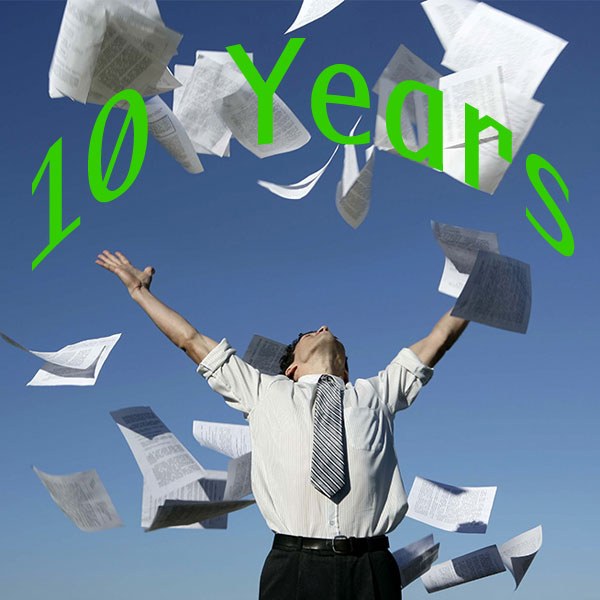
10 Years of Paperless
I actually bought my first scanner in 2001 which was a flatbed for photos. Back then I was more concerned about moving pictures onto my computer than I was about saving the environment by conserving paper. That scanner did open my eyes to the possibility of going paperless and I have been making progress and perfecting my system ever since. The key to going paperless is to start small and slowly add things into your process until you are 100% there.
Getting Started with E-Everything
The best way to go paperless is to not collect paper which is as obvious as it seems. My first e-delivery statement was in November 2001 from a bank that no longer exists. It wasn't until 2004 that Bank of America started providing e-statements online and I haven't looked back. A suggestion is to go through every one of your paper statements and take the time to register and enable the electronic delivery. I created a Folder in Dropbox for Finances and another sub folder for every year. Some people do sub folders, but I have found that a good naming convention can suffice in finding old documents needed for reference.
When I get any e-statement email I flag it and get back to it when I have time to download it and save it into the correct folder. A pro tip is to throw the most current year folder in a "Favorites" section in your file system so it is always available in your Save dialog box. I name everything in lowercase by date (yyyy-mm-dd) who, what, and some identifier. For example if I get an invoice number 10001 from Salesforce I would name that 2013-05-01-salesforce-invoice-10001.pdf. Most scanners and document applications like Dropbox, Evernote, and Google Drive will OCR the pdf, so everything in the body of the pdf should be fully searchable via your desktop or in the application.

To further reduce the junk mail and catalogs I receive, I take a three step approach. The first is that I use services like 41 Pounds (41pounds.org) to make sure I am on every "do not mail" list that exists. They do the heavy lifting to start. While that gets rid of 75-85% of all catalogs; for ones that slip through I Google "Lands End unsubscribe catalog" which usually gets me to either a form or email address I can use to let them know I am no longer interested in their catalogs. This works pretty well but to make sure, I track who I have asked to unsubscribe from and when in Evernote and report those back to 41 pounds if they still keep coming.

For other junk mail I have recently started using Paper Karma (my CFAPW) a mobile app that lets you take a picture of any junk mail or catalogs, give them the address of who it is being sent to and they will unsubscribe for you. So far it has worked pretty well and since it gives you a list of all the ones you have unsubscribed from, it is easy to check back and validate if something slips through.

Scanning & Shredding
While the goal is to not produce paper, it will still come. After you have killed off as many sources as you can, it is time to deal with the rest. The first step is to whip out a credit card and buy two devices; a really good document scanner (see Gear below) and a really good shredder. This is not somewhere to save money, this is about getting a quality device to last a long time. I bought my first SnapScan in 2006 and replaced it in 2013 with the iX500 model. I have also only owned two shredders in the last eight years.
Designate a place to hold all paper (Inbox) until you process it and when you do, scan, shred, repeat. You might want to keep some hard copies of things like medical paperwork but most everything else is good to go. I use the same naming convention as above and store all the document in logical folders inside of Dropbox. These would include everything from vacations to projects like "10th Anniversary" and "Camping" as well as just collections of things like "Letters", "Manuals" and the aforementioned "Finances". Use a tools like Text Expander and Hazel to help easily name, rename, and move file around the file system.
At Arkus we use Google Drive as the storage medium which is better for groups with fine grained permissions and also provides full OCR of all documents added.
Back It Up
While paper can be ruined with water or fire, electronic documents can be deleted and corrupted much easier. Any good paperless policy should also include a thorough backup. A good rule of thumb is if the file doesn't exist in three places, it doesn't exist. I use Time Machine and a Time Capsule for full, automated home backup, Dropbox for cloud storage and Crashplan for offsite backup. So all my files are on my hard drive, in Dropbox, in a local backup on the Time Capsule and in Crashplan backup.
Gear Up
So much gear, so little time. Here is the list of all the gear and services I mentioned in the blog post.
- ScanSnap iX500 by Fujitsu
- Fellowes 79CI Shredder by Fellowes
- TextExpander by Smile Software
- Dropbox
- Evernote
- Google Drive
- Hazel by Noodlesoft
- Time Machine on OSX & Time Capsule by Apple
- Crashplan
- Paper Karma
- Paperless by David Sparks
If you have tips or comments on a paperless journey leave them below, on our Facebook page or @JasonMAtwood on Twitter.
