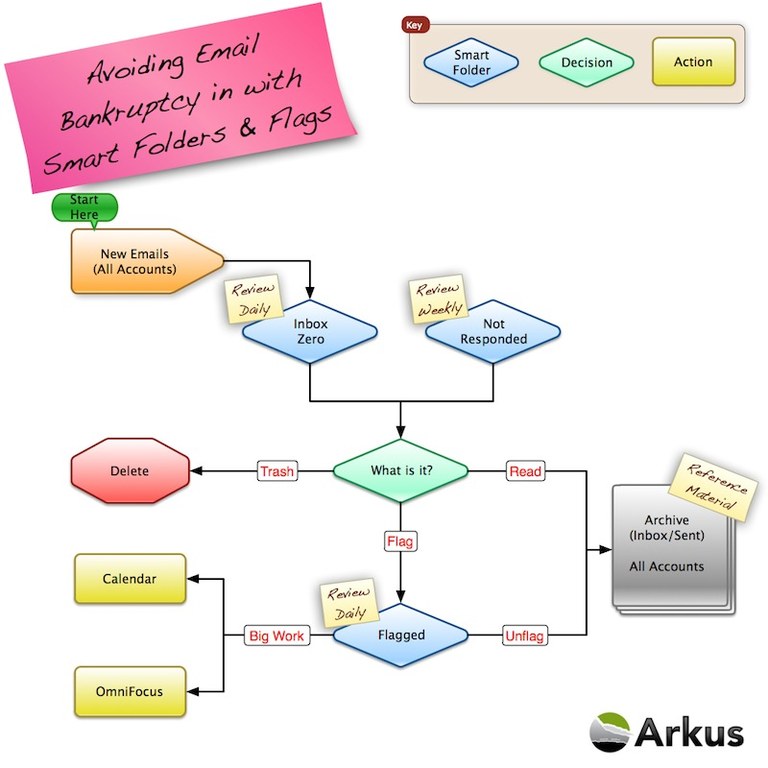
Avoiding Email Bankruptcy with Mail.app Smart Folders & Flags
With the increasing onslaught of emails comes a new idea and term, which is to go bankrupt with your email, wiping away all of your overflowing inbox and starting again fresh and new. The problem with email bankruptcy is that the debt isn't to a bank and the action might hurt more than your credit score such as your work or relationships with others. The start of 2011 is a good time to outline some tips and tricks on dealing with emails to avoid going bankrupt on family, friends and colleagues.
Search > Folders
The first thing to understand is that modern email search is much faster, easier and effective than putting things into folders. I can search over the 15 years of emails in 7 different accounts (131,718 messages to be exact) in seconds. I have since given up the traditional idea of moving emails back and forth between different folders. Mail.app gives two different folders for each email account in Inbox and Sent and search can be started at any level.
Inbox Zero
The second thing is that dealing with an Inbox of over 20,000 emails is overwhelming and I am not suggesting anyone click on that inbox every morning. Stealing from the great work of David Allen and Merlin Mann I use the "Inbox Zero" methodology which is to say my goal each day is to empty my inbox down to zero emails having dealt with each email along the way. The question is how do you have over 20,000 emails representing years of activity in an inbox but not look at all of them everyday and feel totally overwhelmed. Enter Smart Folders in Mail.app.
Get Smart Folders
Smart Folders are just persistent searches or filters used to define and re-run every time they are clicked on. In Mail.app they are stored in their own section and dragging that section to the top of the left navigation pane really helps increase their visibility. The first smart folder I suggest is one I call "Inbox Zero" and is all unread, non-junk email.
Any new email that comes into one of my email accounts and that is not automatically dealt with by some other filter shows up in this view. From here I use David Allen's Getting Things Done® methodology of doing, deleting, delegating or archiving. While deleting and delegating are obvious, for arching my main action is no action since it already exists in the proper inbox, if I read it and do nothing it is automatically archived. Problem solved. The doing part is either responding to it immediately or flagging it which brings in my next trick.
Raise The Flags
Since I go through my emails in short scheduled periods of work (ie: Sprints) so as not to spend all of my time doing email and not every email needs a simple and quick reply, I flag (SHIFT + COMMAND + L) any email that I need to deal with later. This allows me to get my Inbox Zero to driving through the hundreds of new emails, flagging the ones I need to work on and deleting, delegating and auto-archiving the rest.
My second smart folder "Flagged" is just a collection of all flagged emails from any account. I work through the Flagged smart folder a few times a day, depending on my work load and give more attention to those emails that need more or require more work. If an email has more work in it than can be handled in a single day I capture that work into my task/project list (OmniFocus) and un-flag it since it is now captured somewhere else.
Arkus
Another good tip is to create a combined smart folder for any area of focus. For me that is Arkus, my company and this smart folder just combines all Inbox and Sent emails into one threaded view. This is useful for starting another search or for quickly finding the last few emails in a the hierarchical thread they were sent and received.
Not Responded (Yet)
That last smart folder I suggest is one that is a view of all emails that are not junk or sent and from actual people that have not been responded to in the last 8 days. I use eight days since I review this folder once a week to make sure nothing slipped through the cracks. You can add your own filters to remove things like order invoices and discussion lists.
Hopefully, these tips will help you avoid your own email bankruptcy and keep your time and attention on the things that matter. If you have any tips or tricks, including your own smart folders feel free to tweet them to me @JasonMAtwood
